Krea AI 4K 8K 16K Quality Photo Editing – A few months ago, a new AI tool called Krea AI completely changed the editing world. With this tool, anyone could easily enhance their photos into ultra HD quality — 4K, 8K, or even 16K. That’s why it quickly became popular among editors and content creators. Many YouTubers and editors made tutorials showing how to make any image look super realistic and crystal clear using Krea AI. But recently, Krea AI released a new update that stopped users from enhancing images for free. Now, whenever you upload a photo and click on Enhance, it shows an upgrade message, which made it difficult for everyone to use. So, if you’re also struggling with this issue, don’t worry you’re at the right place. In this article, we’ll explain step-by-step how you can still convert your images into 4K, 8K, or 16K quality even after Krea AI’s latest update.
Details 4k 8k 16k Quality Photo Editing
so Friends after the latest update of Krea AI, you can now enhance your photos only up to 4K quality by default. But don’t worry if you want to get 8K or 16K ultra HD results, there’s still a working method. First, connect any VPN on your phone (any country will work), then open the Krea AI website. Log in using a new Gmail ID for better results. Once you’re inside you’ll see a tool called Enhancer. Tap on it, and then click on the Upload button to add your photo. At the top, choose “Krea Legacy” instead of the default Krea Enhance, and then hit the Enhance button. Your image will now be enhanced in 4K quality. To get 8K or 16K, just upload the same image again and repeat the same enhancement process every round doubles the quality. And if your face alignment or details don’t match perfectly, you can easily fix that using the PicsArt app.
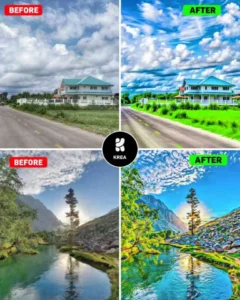
How To Enhance Your image Quality
- Connect any VPN on your phone and select any country like the USA or Singapore.
- Open the Krea AI website at www.krea.ai
- Log in using a new Gmail ID for better results.
- Go to the Enhancer tool from the main dashboard.
- Click on the Upload button and choose the photo you want to enhance.
- At the top, select Krea Legacy instead of Krea Enhance.
- Click on the Enhance button to make your photo 4K quality.
- To get 8K quality, upload the enhanced photo again and repeat the process.
- Repeat one more time to increase it up to 16K quality.
- If the face or details look mismatched, fix them using the PicsArt or Remini app.
What is Krea AI?
Friends, Kriya is a very amazing photo editing and video editing website on which you can increase your low quality photos from low quality to 8K, 16K, 32K and the quality of your photo will also become the full image in HD high quality, no matter how bad your photo is, it makes your photo in very high quality and many features are given in it, but in this article I have told you only about 4K 8K, 16K photo editing, so I have told you about this only, okay.
Conclusion :-
So friends, in today’s post I have told you how to enhance your worst 2k 4k 8k 16k 32k using which you can improve the quality of your photo and I have also told you all the steps step by step, using which you will be able to edit such photos and you will not face any problem, if you face any problem then you can also comment, I will help you completely and if you face any problem in making such photos then I have also uploaded the reel on Insta, you can see the tutorial there, I have explained it in it.




